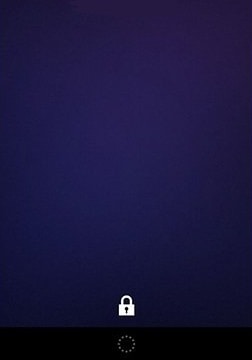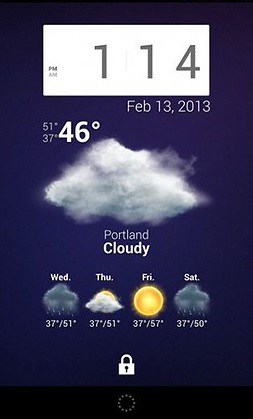Also read: 15 Best Virtual Reality Apps on Android and iPhone
How to install widgets on the lock screen
Despite offering great efficiency and practicality in everyday life, lock screen widgets are no longer available in the latest versions of Android. Still, considering that there are users of the system who use Android 4.0 Ice Cream Sandwich and Android 4.4 Kitkat (versions compatible with lock screen widgets), it’s only fair that we teach you how to install widgets this way. If you have a newer version of Android, it is still possible to find specific apps that put some widgets on the lock screen, but it is still very limited compared to the old native function of the system. At the end of the article, we present some alternatives that you can explore from apps to install widgets on your smartphone. Anyway, if you have a device with an old version, the procedure is extremely simple. We only recommend that you remove any passwords that are on the lock screen first, as some templates can make the password process more tedious. Then you can install it again without any problems. Also, it’s important to remember that excessive use of widgets can have a negative impact on your smartphone’s battery life. Therefore, we recommend that you really only create widgets that you need to use and avoid filling your lock screen with unnecessary information, in order to make your battery last longer. Step 1: To get started, turn off your smartphone screen quickly and turn it on again to see the normal lock screen.
Step 2: Now, drag the screen to the right or left and you should see a “+” symbol right in the center of the screen.
Step 3: Click on this symbol and you will be presented with numerous widgets that can be added to your lock screen. They completely depend on the apps that are installed on your smartphone, so if you want a weather forecast widget, you will need a weather forecast app, for example.
Step 4: Once you select the desired widget, it will be automatically added to your lock screen. You can check if everything is ok by turning the screen off and on again. You can add other options and change your widgets at any time, as long as you are using these older versions of Android, of course.
Learn about KWGT Kustom Widget Maker to install widgets on Android
An alternative to the option of doing this natively through the operating system is to use the KWGT Kustom Widget Maker application. It’s free and it’s made exactly to help you create custom widgets for the most varied functions. The app has an extensive list of other integrated applications, allowing you to make widgets for WhatsApp, and Google Fitness, among others. The best part is that the widget’s shape and size can be adjusted however you like. In addition, the app also allows you to customize typography with different fonts, colors, sizes, and visual effects. Another feature it presents is the option to make adjustments to your smartphone’s status notification bars. Interested? The application is free, access the link to download it and install widgets!
Do you already know the best apps for taking notes on Android?
Using our smartphones to take notes is really useful and practical, especially since we can’t rely on paper and pencils or pens at times when we usually only have our phones at our disposal. To do this in a more organized way, there are several apps that can help you. Some of them even have their own widgets for the Android lock screen! In fact, some of the platforms go beyond the option of taking notes, allowing you to really manage your tasks and even create schedules and reminders to organize your day-to-day and not forget anything important. Also, find on AppTuts:
8 apps to find out WiFi passwords on Android 7 The 29 best security apps for iPhone and Android The 10 best apps to hide photos and videos on Android!
Did you like our tips?
Did you take advantage of these tips to install widgets on your Android lock screen? Share this article with family who are still rocking old Androids!