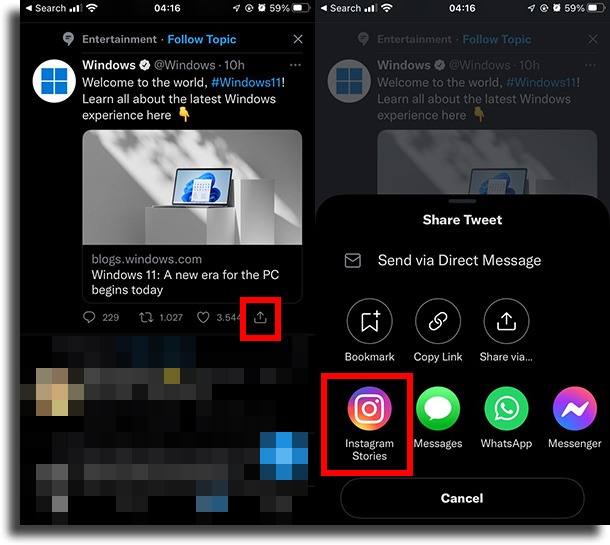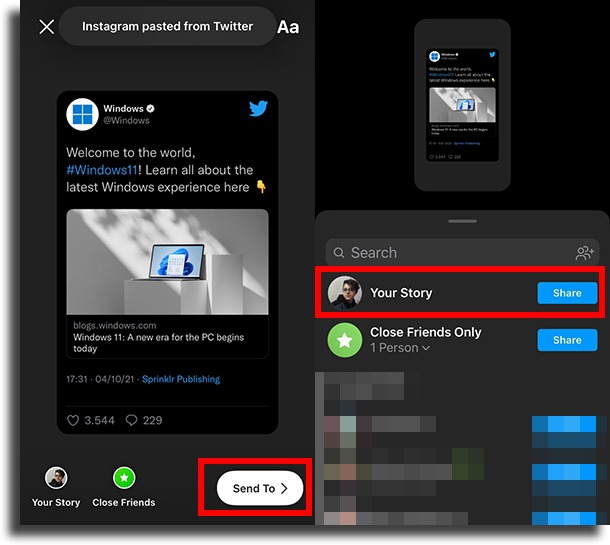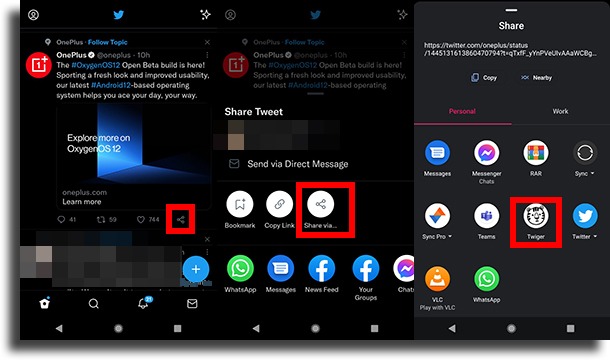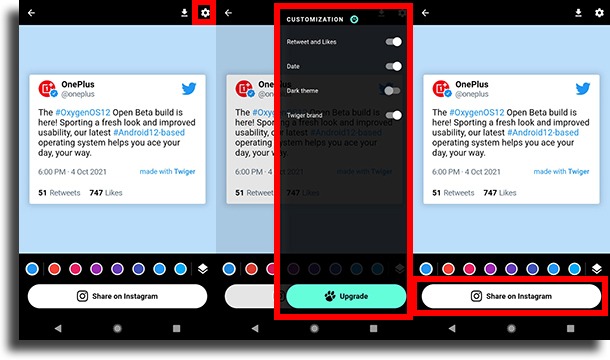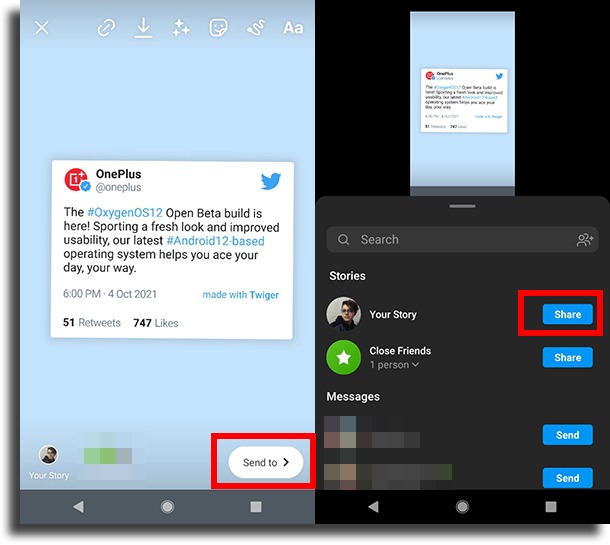In fact, you can only do this if you use iPhone, as the tool has not yet been implemented on Android. Still, you can share on Android using an external app. So if you’re interested in learning how to do this, check out our guide below!
How to share a Tweet to Instagram Stories on iPhone
This is something users of both platforms certainly missed a lot until it was added. Recently, in June 2021, the functionality has finally been added! The steps are pretty simple, too, so anyone will be able to do it. Check out:
To get started, open the Twitter app on your iOS device. The Instagram app must also be installed on the smartphone; Now tap the share icon in a public Tweet. If the Tweet is protected, this is not possible; Then tap the Instagram icon that is accompanied by Instagram Stories to share the Tweet;
With that, the Tweet will be pasted as a sticker on your Stories. You can write over the top, add other stickers, and more. To proceed, tap Send to; In the small menu that will open, you can tap Share, next to Your story, to complete the process!
Simple, isn’t it?
And how to do this on Android?
As mentioned, the tool has not yet been natively implemented on Android. In other words, in order to share a Tweet on Instagram Stories, you’ll have to use a third-party app, called Twiger:
The first step will be to install the app on Android. Follow the link to the Play Store for this; With the app installed, now open Twitter. It’s worth mentioning that Instagram also needs to be installed in order to proceed; Now tap the share button on the Tweet you want. As with the iPhone, you can only share public Tweets; Then, to share a Tweet to Instagram Stories, tap Share Via; In the next screen, scroll down until you see Twiger. Tap it;
Now, Twiger will open up with the tweet already pasted; You will see a preview of how the sharing is going. You can change the background color and make some other tweaks, including enabling dark mode (or Dark theme) and removing the Made by Twiger watermark. Of course, you need to pay for any of that; If you like how it looks, just tap the Share on Instagram button to continue;
On Instagram, you can make any adjustments you want, writing over them, adding stickers, and more; Tap Send to then Share next to Your story to finish!
Of course, it’s not that simple, but it’s still quite possible!
So, did you like our guide on how to share Tweets on Instagram Stories?
Leave a comment with your opinion, saying if we were able to help you or if you have any questions. Also, don’t forget to post on Instagram from PC and the most profitable Instagram niches!